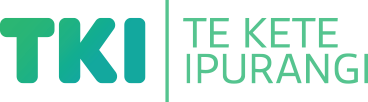Present information in different ways
Suggestion for implementing the strategy ‘Helpful classroom strategies years 1-8’
On this page:
On this page:
Current page section: Present information in different ways
Go to top of current page: Present information in different ways
Go to top of current page: Present information in different ways
Go to top of current page: Present information in different ways
Consider visual experience
Consider visual experience
We often take for granted the amount of visual information received every day. Many students with a vision impairment do not have a lifetime of visual experiences to draw upon.
Take a multi-sensory approach
Take a multi-sensory approach
- Offer real experiences, physical activity, and manipulables to support understanding.
- Support text and spoken information with photos, graphics, audio, and video.
- Present digital text rather than printed text so that ākonga can personalise it by enlarging it or listening to it.
- Use online tools such as Google Slides or blogs to bring multimedia together, so learners have content options presented in different media all in one place (for example, a YouTube video, a graphic and some text).
- Make instructions, demonstrations, or key content rewindable and accessible 24/7.
Increase accessibility of content
Increase accessibility of content
Discuss with the student what will support their access to information.
Build the suggestions into your teaching practice.
- Provide enlarged photocopied versions of printed materials.
- Create clear, uncluttered materials.
- Use high-contrast colours for whiteboard pens, text and graphics on slides. Avoid pastel colours and grey tones on printed and online materials.
- Set out board work in a clear, consistent format with good contrast, using columns, grouping information and clear, large writing.
- Use visual tools to highlight information such as key words and new vocabulary.
- Incorporate markers, such as fluorescent stickers, to help navigate to certain places or questions in workbooks.
Offer text-to-speech tools
Offer text-to-speech tools
Offer text-to-speech tools to read text aloud and support comprehension. Free text-to-speech tools are available across all computer operating systems.
Closed Captions
Use closed captions
Use closed captions
On YouTube
- Search for videos with closed captions using the Subtitles/CC filter. The filter menu box appears on the left of the YouTube search results page – that is, once you have searched on a subject, for example “frogs”, and have a list of results.
- Look for the CC symbol. It may be under the settings cog.
On TV and streaming services
- Look for TV settings or settings on each streaming service.
- The subtitles or closed caption option may be listed under Audio and subtitles, or Accessibility options.
Next steps
More suggestions for implementing the strategy “Helpful classroom strategies years 1-8”:
-
Current page Present information in different ways
Return to the guide “Low vision and learning”
How to use this site
Guide to Index of the guide: Low vision and learning
Understand:
Strategies for action:
-
Identify needs and how to provide supportShow suggestions for Identify needs and how to provide support
-
Key areas to supportShow suggestions for Key areas to support
-
Helpful classroom strategies years 1-8Show suggestions for Helpful classroom strategies years 1-8
- Support participation and confidence
- Present information in different ways
- Support processing and planning
- Provide options to create, learn and share
-
Helpful classroom strategies years 9-13Show suggestions for Helpful classroom strategies years 9-13
![11459 [Low-vision-2-002.jpg]](https://inclusive-live-storagestack-assetstorages3bucket-3uty0hejzw6u.s3.ap-southeast-2.amazonaws.com/public/inclusive-education/guides/featured-images/Low-vision-2-002__FillWzEwNCwxMDRd.jpg)