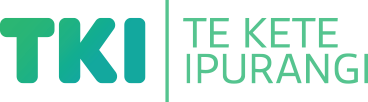Support collaboration
Suggestion for implementing the strategy ‘Using digital technologies’
On this page:
On this page:
Current page section: Support collaboration
Go to top of current page: Support collaboration
Go to top of current page: Support collaboration
Go to top of current page: Support collaboration
Collaborate with your learners
Collaborate with your learners
Allow different ways to share ideas and give feedback and feed-forward to your learners.
Provide access to documents and presentation formats that allow learners to collaborate, whether in the same physical space or not.
Collaborative tools include:
- Google Workspace for Education: Docs, Slides, Classroom, Jamboard
- Office 365 Education: Word, Powerpoint, Teams
- Padlet
- Coggle
- Wakelet
- Lino
Support learners to collaboratively create and share
Support learners to collaboratively create and share
Select tools that offer multiple ways for learners to create and share their learning.
Provide options to use text, photos, video, audio, and to work collaboratively.
Creative tools include:
- slideware: Microsoft PowerPoint, Google Slides, Apple Keynote, Prezi
- graphic creation tools: Book Creator, Adobe Spark, Canva, Sway, Sharalike
- video creation tools: iMovie, WeVideo, Headliner
- animation tools: iMovie, Animaker, Powtoon
Group collaboration tools include:
- video conferencing tools: Google Meet, Skype, Zoom, Microsoft Teams
Collaboration with stop motion animation
Collaboration with stop motion animation
Teacher, Keeri Stanely-Kaweroa, and some of her students demonstrate how digital tools can support collaboration.
Use collaborative tools with whānau
Use collaborative tools with whānau
Use technologies and approaches to support collaboration between school and home.
- Leave computers on at the end of the day and invite parents to view learners’ work.
- Find out the types of technology that parents use and offer to share work using that technology.
- Consider using multiple channels to connect with parents and whānau, such as email, instant messaging services, school social media channels, and the school website.
- Show parents how they can engage with learners’ work – both face-to-face and through technology.
- Create and promote online spaces that invite parent participation and feedback, for example, Blogger.
- Establish a portal for parents to access and contribute to, such as your student management system or an app like Seesaw or Class Dojo.
- Design e-portfolios to outline future steps in learning.
Connecting with Seesaw
Connecting with Seesaw
Renee Strawbridge (DP Mt Biggs School) explains how they use Seesaw and other digital tools to connect parents and whānau with student learning.
Useful resources
Useful resources

A parents perspective
A parent describes her perspective of the learning environment in her daughter's class and the impact this has had on her daughter's wellbeing and sense of confidence as a learner.
Publisher: Tātai Aho Rau Core Education
Next steps
More suggestions for implementing the strategy “Using digital technologies”:
-
Current page Support collaboration
Return to the guide “Technology tools for learning”
How to use this site
Guide to Index of the guide: Technology tools for learning
Understand:
Strategies for action:
-
Reduce barriers to learningShow suggestions for Reduce barriers to learning
-
Using low-technology optionsShow suggestions for Using low-technology options
-
Using digital technologiesShow suggestions for Using digital technologies
- Support collaboration
- Increase access to information
- Information gathering and sharing
- Support organisation
-
Considering Ministry of Education funded assistive technology (AT)Show suggestions for Considering Ministry of Education funded assistive technology (AT)
-
Support assessment and exams, including NCEAShow suggestions for Support assessment and exams, including NCEA
![11746 [DSC-0580.jpg]](https://inclusive-live-storagestack-assetstorages3bucket-3uty0hejzw6u.s3.ap-southeast-2.amazonaws.com/public/inclusive-education/example-images/DSC-0580__FillWzEwNCwxMDRd.jpg)