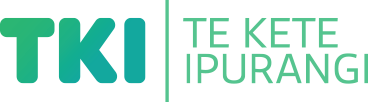Increase access to information
Suggestion for implementing the strategy ‘Using digital technologies’
On this page:
On this page:
Current page section: Increase access to information
Go to top of current page: Increase access to information
Go to top of current page: Increase access to information
Go to top of current page: Increase access to information
Utilise built-in features
Utilise built-in features
Most digital devices have built-in accessibility tools.
Start by identifying what is already available on your school devices and platforms.
Common features and tools
Windows accessibility features
-
- Screen magnifier
- Speech recognition
- Screen reader (narrator)
- High screen contrast
- Change size and colour of mouse pointer
- Word prediction
-
- Voice control
- VoiceOver (screen reader)
- Dictation (write using your voice)
- Hover text (increases size of text)
- Cursor magnifier
- Invert colours or enable colour filter
Chromebook accessibility features
-
- Screen reader
- ChromeVox (spoken feedback)
- Select-to-speak
- Voice typing
- Cursor magnifier
- Screen magnifier
- Highlight text
- Large cursor
- Dictation
Text-to-speech
Text-to-speech
Text-to-speech (TTS) reads digital text aloud.
TTS removes barriers to decoding and understanding printed words.
Encourage the use of TTS across the curriculum, providing learners with opportunities to:
- listen and read along with unfamiliar texts
- access texts beyond their reading level
- listen to audio while doing another activity, such as exercising or travelling
- select sections of text and listen back for errors and fluency when editing their writing.
Turn on the closed captions
Turn on the closed captions
Build in learning supports by selecting videos that have closed captions (accurate subtitles, not those guessed by YouTube).
By turning on the closed captions, you are providing choice for learners so they can:
- watch the video
- read the closed captions
- access the interactive transcript available below the video.
For more information, view these weblinks:
Use audio books
Use audio books
Audio books support learners to access information and develop comprehension skills.
Audio books can be used to:
- increase engagement and motivation and prevent frustration
- introduce learners to books above their reading level
- model fluent reading
- introduce new genre that might not otherwise be considered
- support new vocab
- customise books (by speeding up or slowing down narration).
For audio resources, explore:
- Sign language e-books
- Ready to Read Instructional Series
- Junior Journal Instructional Series
- School Journal Instructional Series
- School Journal Story Library
- Overdrive access to audio books from your local library
- Sunshine online e-books.
Personalise the reading experience
Personalise the reading experience
Support students to personalise reading settings.
Adjustable fonts and spacing allows the user to customise text to the size and shape that suits their needs.
Settings can include:
- adjustable line spacing
- adjustable letter spacing
- adjustable text size
- font choice
- colour and contrast options
- having text read aloud.
Use Clusive to get a sense of how this could look and feel to your learners.
Explore Immersive Reader, a Google Chrome extension.
Useful resources
Useful resources

Text-to-Speech technology: What it is and how it works
Read time: 3 min
Information explaining how text-to-speech (TTS) works and types of TTS tools.
Publisher: Understood

Ready to Read
This is an example of how to create an online page where learners and whānau can access audio recordings from the Ready to Read series.
Publisher: Kauri Park School

3 ways to support your students with Immersive Reader
Read time: 4 min
This article explains the features of Immersive Reader and includes a brief overview video.
Publisher: Ditch That Textbook
Next steps
More suggestions for implementing the strategy “Using digital technologies”:
-
Current page Increase access to information
Return to the guide “Technology tools for learning”
How to use this site
Guide to Index of the guide: Technology tools for learning
Understand:
Strategies for action:
-
Reduce barriers to learningShow suggestions for Reduce barriers to learning
-
Using low-technology optionsShow suggestions for Using low-technology options
-
Using digital technologiesShow suggestions for Using digital technologies
- Support collaboration
- Increase access to information
- Information gathering and sharing
- Support organisation
-
Considering Ministry of Education funded assistive technology (AT)Show suggestions for Considering Ministry of Education funded assistive technology (AT)
-
Support assessment and exams, including NCEAShow suggestions for Support assessment and exams, including NCEA
![11746 [DSC-0580.jpg]](https://inclusive-live-storagestack-assetstorages3bucket-3uty0hejzw6u.s3.ap-southeast-2.amazonaws.com/public/inclusive-education/example-images/DSC-0580__FillWzEwNCwxMDRd.jpg)