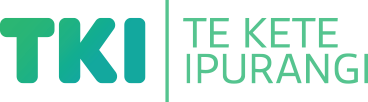Present information in different ways to support access and understanding
Suggestion for implementing the strategy ‘Helpful classroom strategies years 9-13’
On this page:
On this page:
Current page section: Present information in different ways
Go to top of current page: Present information in different ways
Go to top of current page: Present information in different ways
Go to top of current page: Present information in different ways
Support understanding with visuals
Support understanding with visuals
Offer information in more than one way.
Use symbols and graphics to illustrate key concepts.
Keep the layout clean and uncluttered.
Consider apps such as Routinery.
Closed Captions
Support access using technologies
Support access using technologies
Technologies offer multiple benefits for students.
They enable teachers to offer flexible options and supports to everyone.
- Students can personalise information to suit accessibility needs and preferences.
- Enables multi-sensory approach to sharing information.
- Enables visual and written information to be easily presented together.
- Allows students to rewind and revisit information and content as needed.
- Enables students to view videos supported by captions and transcripts.
- Increases student's confidence that they will be able to access information in ways that work for them.
Take a multi-sensory approach
Take a multi-sensory approach
- Offer real experiences, physical activities and manipulables to support understanding.
- Support text and spoken information with photos, graphics, audio, and video.
- Present digital text rather than printed text so that students can personalise it by changing the font size and design or by listening to it.
- Use blogs, wikis, and online tools such as Moodle to bring together different versions of content in one place (for example, by using a YouTube video, a graphic, and some text).
Offer text-to-speech tools
Offer text-to-speech tools
Offer text-to-speech tools to read text aloud and support comprehension. Free text-to-speech tools are available across all computer operating systems.
Closed Captions
Use closed captions
Use closed captions
On YouTube
- Search for videos with closed captions using the Subtitles/CC filter. The filter menu box appears on the left of the YouTube search results page – that is, once you have searched on a subject, for example “frogs”, and have a list of results.
- Look for the CC symbol. It may be under the settings cog.
On TV and streaming services
- Look for TV settings or settings on each streaming service.
- The subtitles or closed caption option may be listed under Audio and subtitles, or Accessibility options.
Useful resources
Useful resources

Resource hub
Information guides and resources from Down Syndrome Australia that can help to support parents, learners and educators.
Publisher: Down Syndrome Australia
Next steps
More suggestions for implementing the strategy “Helpful classroom strategies years 9-13”:
-
Current page Present information in different ways
Return to the guide “Down syndrome and learning”
How to use this site
Guide to Index of the guide: Down syndrome and learning
Understand:
Strategies for action:
-
Identify needs and how to provide supportShow suggestions for Identify needs and how to provide support
-
Key areas to supportShow suggestions for Key areas to support
-
Helpful classroom strategies years 1-8Show suggestions for Helpful classroom strategies years 1-8
-
Helpful classroom strategies years 9-13Show suggestions for Helpful classroom strategies years 9-13
- Support participation and build confidence
- Present information in different ways
- Support processing and planning
- Provide options to create, learn and share
![11436 [Down-Syndrome.jpg]](https://inclusive-live-storagestack-assetstorages3bucket-3uty0hejzw6u.s3.ap-southeast-2.amazonaws.com/public/inclusive-education/guides/featured-images/Down-Syndrome__FillWzEwNCwxMDRd.jpg)