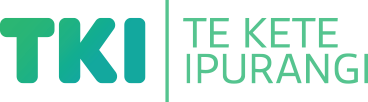Present information in different ways
Suggestion for implementing the strategy ‘Helpful classroom strategies years 9-13'
On this page:
On this page:
Current page section: Present information in different ways
Go to top of current page: Present information in different ways
Go to top of current page: Present information in different ways
Go to top of current page: Present information in different ways
Increase access to content
Increase access to content
Ideas for presenting and sharing content and instructions in more than one way.
- Take a multisensory approach – use real experiences, physical activity and manipulables to support understanding.
- Support text and spoken information with photos, graphics, audio and video.
- Present digital text rather than printed text so that students can personalise it (for example, by enlarging it or listening to it).
- Use blogs, wikis and online tools such as Moodle to bring together different versions of content in one place (for example, a YouTube video, a graphic and some text).
- Make instructions, demonstrations, or key content rewindable and accessible 24/7.
Offer text-to-speech tools
Offer text-to-speech tools
Offer text-to-speech tools to read text aloud and support comprehension. Free text-to-speech tools are available across all computer operating systems.
Closed Captions
Use closed captions
Use closed captions
Viewing videos with closed captions provides support for students who are deaf or hard of hearing, learning a second langauge, or need support with comprehension.
Find videos with closed captions
Find videos with closed captions
Use video with closed captions to support access for students who are deaf or hard of hearing.
-
Search for YouTube and open the home page.
-
Type search subject (for example “frogs”) into YouTube search bar and press return key.
-
On left of screen, click the tab called “Filters” and a menu box will open.
-
Select “subtitles/CC” under the Features list.
-
Select a video from the selection of filtered videos presented by YouTube.
-
Watch the selected video with the closed captions turned on to check for accuracy before sharing with students.
-
Share closed captioned video with students.
Useful resources
Useful resources

Live Transcribe - Android
A smartphone app by Google providing real-time transcription of in-person speech and environmental sounds.
Publisher: Google Play
Next steps
More suggestions for implementing the strategy “Helpful classroom strategies years 9-13”:
-
Current page Present information in different ways
Return to the guide “Deaf or hard of hearing students and learning”
How to use this site
Guide to Index of the guide: Deaf and hard of hearing
Understand:
Strategies for action:
-
Identify needs and how to provide supportShow suggestions for Identify needs and how to provide support
-
Key areas to supportShow suggestions for Key areas to support
-
Helpful classroom strategies years 1-8Show suggestions for Helpful classroom strategies years 1-8
-
Helpful classroom strategies years 9-13Show suggestions for Helpful classroom strategies years 9-13
- Design inclusive learning
- Support participation and confidence
- Present information in different ways
- Support processing and organisation
- Provide options to create, learn and share
![7502 [Screen-shot-showing-captions-on-website.png]](https://inclusive-live-storagestack-assetstorages3bucket-3uty0hejzw6u.s3.ap-southeast-2.amazonaws.com/public/inclusive-education/example-images/Screen-shot-showing-captions-on-website__ScaleMaxWidthWzEwODZd.png)
![11454 [deaf-and-hard-of-hearing.jpg]](https://inclusive-live-storagestack-assetstorages3bucket-3uty0hejzw6u.s3.ap-southeast-2.amazonaws.com/public/inclusive-education/guides/featured-images/deaf-and-hard-of-hearing__FillWzEwNCwxMDRd.jpg)