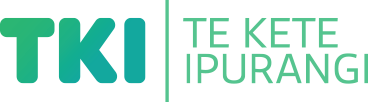Present information in different ways
Present information to year 1-8 students in different ways to encourage access and understanding.
On this page:
On this page:
Current page section: Present information in different ways
Go to top of current page: Present information in different ways
Go to top of current page: Present information in different ways
Go to top of current page: Present information in different ways
Support under­standing with visuals
Support understanding with visuals
Offer information in more than one way to support understanding.
Use symbols and graphics to illustrate text.
Take a multi-sensory approach
Take a multi-sensory approach
- Offer real experiences.
- Use images, audio and video to support text and spoken information.
- Use physical or online manipulatives and tools to support tasks. For example number lines, base ten blocks, counters and scales.
- Use closed captions on videos.
- Use online simulations when possible, for example, online experiments.
- Offer digital text alongside printed versions so students can personalise it by enlarging it, listening to it, or changing the font, colours and filters.
- Make instructions, demonstrations, or key content rewindable and accessible 24/7 using screencasts, recordings, images and videos.
- Put content in a variety of formats in one place, for example, a video, a graphic and text document, by using online tools and digital platforms.
Offer text-to-speech tools
Offer text-to-speech tools
Offer text-to-speech tools to read text aloud and support comprehension. Free text-to-speech tools are available across all computer operating systems.
Find free text-to-speech options
Find free text-to-speech options
- Microsoft Word Read Aloud
- Microsoft Immersive Reader
- Chrome extensions, for example, ReadWrite for Chrome, Immersive Reader on websites, Natural Reader, Read Aloud
- iPad Speak Selection accessibility option
- Chromebook ChromeVox or Select-to-speak accessibility options
Use closed captions
Use closed captions
On YouTube
- Search for videos with closed captions using the Subtitles/CC filter. The filter menu box appears on the left of the YouTube search results page – that is, once you have searched on a subject, for example “frogs”, and have a list of results.
- Look for the CC symbol. It may be under the settings cog.
On TV and streaming services
- Look for TV settings or settings on each streaming service.
- The subtitles or closed caption option may be listed under Audio and subtitles, or Accessibility options.
Next steps
More suggestions for implementing the strategy “Helpful classroom strategies years 1-8”:
-
Current page Present information in different ways
Return to the guide “Dyspraxia and learning”
How to use this site
Guide to Index of the guide: Dyspraxia and learning
Understand:
Strategies for action:
-
Identify needs and how to provide supportShow suggestions for Identify needs and how to provide support
-
Key areas to supportShow suggestions for Key areas to support
-
Helpful classroom strategies years 1-8Show suggestions for Helpful classroom strategies years 1-8
- Support participation and confidence
- Present information in different ways
- Support processing and organisation
- Provide options for students to create, learn and share
-
Helpful classroom strategies year 9-13Show suggestions for Helpful classroom strategies year 9-13
![5183 [mind-map-Barrett-Discovery.jpg]](https://inclusive-live-storagestack-assetstorages3bucket-3uty0hejzw6u.s3.ap-southeast-2.amazonaws.com/public/inclusive-education/example-images/mind-map-Barrett-Discovery__ScaleMaxWidthWzEwODZd.jpg)
![11448 [Dyspraxia-and-learning.jpg]](https://inclusive-live-storagestack-assetstorages3bucket-3uty0hejzw6u.s3.ap-southeast-2.amazonaws.com/public/inclusive-education/guides/featured-images/Dyspraxia-and-learning__FillWzEwNCwxMDRd.jpg)